ntations, Spreadsheets, Databases, email, calendar, blog sites and more. And it is free. Which means if your students have
ntations, Spreadsheets, Databases, email, calendar, blog sites and more. And it is free. Which means if your students have  internet connection at home but no suitable WordProcessing packages on their computer then they can use this suite of applications for their homework. Word, PowerPoint and Excel documents can be uploaded to Zoho, and vice versa you can download your Zoho documents into Word, PowerPoint or Excel or even in PDF file format.
internet connection at home but no suitable WordProcessing packages on their computer then they can use this suite of applications for their homework. Word, PowerPoint and Excel documents can be uploaded to Zoho, and vice versa you can download your Zoho documents into Word, PowerPoint or Excel or even in PDF file format. There is a limit to what you can do regarding extra tools but the basics are there. You can insert photos, type text, insert tables, change fonts, size and colour, align text, print and save.
There is a limit to what you can do regarding extra tools but the basics are there. You can insert photos, type text, insert tables, change fonts, size and colour, align text, print and save.
It also has an easy to use Database Creator so students could create their own surveys or databases