Not only has Befunky got a new look it has increased the effects you can use with your photos.
When you click on Get Started you get the Application Window.

Choose an effect and then upload your photo. You can change the
 effect at any time by clicking on the Application toolbar.
effect at any time by clicking on the Application toolbar.They have also included an API for developers. BeFunky can embed the application on your website. Your users will not have to leave your site at all.
The Uvatar feature is still there so that you can make your avatar.
I have used this site many times now with students and teachers and they all love it. What is especially great is how you can comicfy students photos so that they are not identifiable and use them on blogs and wikis.
This is a great upgrade!